First Hour
VB.Net Simple ProjectYou have two computer and you like to connect them by LAN connection.
Hardware Requirements:
- Cross Cable
- LAN Card
Step – 1:
You need a cross cable. If you don’t have cross cable, go your nearest computer center/vendor and collect the cross cabling.
Step – 2:
Check your LAN Card is installed or not.
To Check –
- Right Click on My Computer
- Click Manage
- Click Device Manager
- Double Click on Network adapters

If it is ok – Step – 4: (For both Computers but Computer name will different and WORKGROUP name will same)
- Right Click on My Computer
- Click Properties
- Click Computer Name
- Click Change
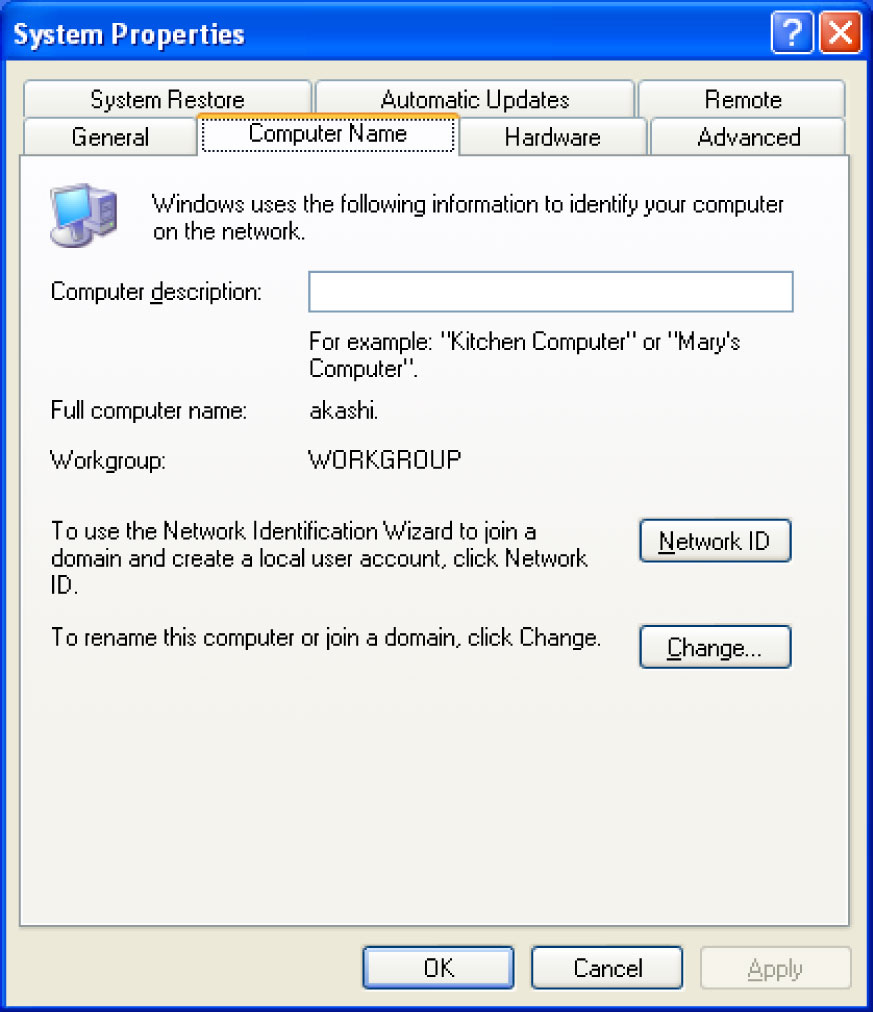
- Type Computer name as com1 (and for another computer com2)
- Type WORKGROUP name as DON.COM
- Click OK
- Click OK
- Click OK
[Your Computer will restart]
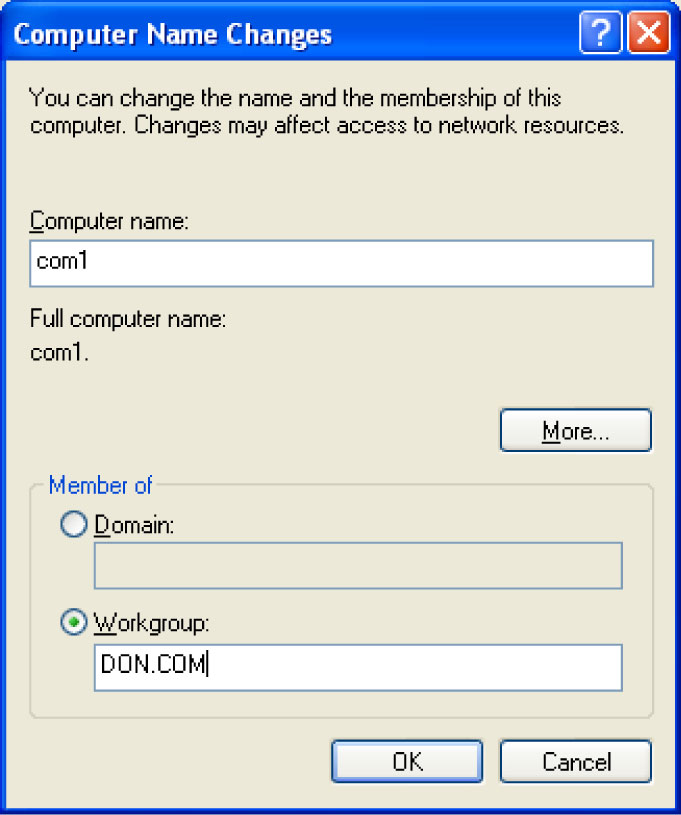
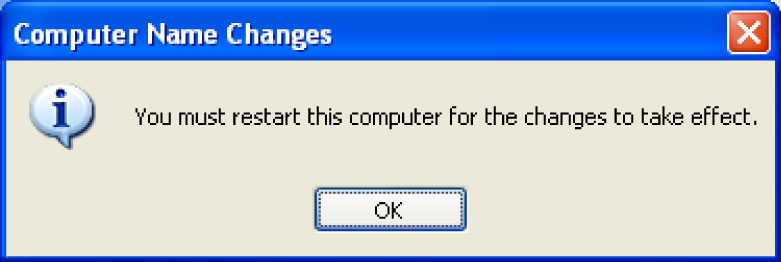
Step – 5: (For both computer but IP Address is different)
After Open Computer –
- Right Click on My Network Place
- Click Properties
- Right Click on Local Area Connection
- Select Internet Protocol (TCP/IP)
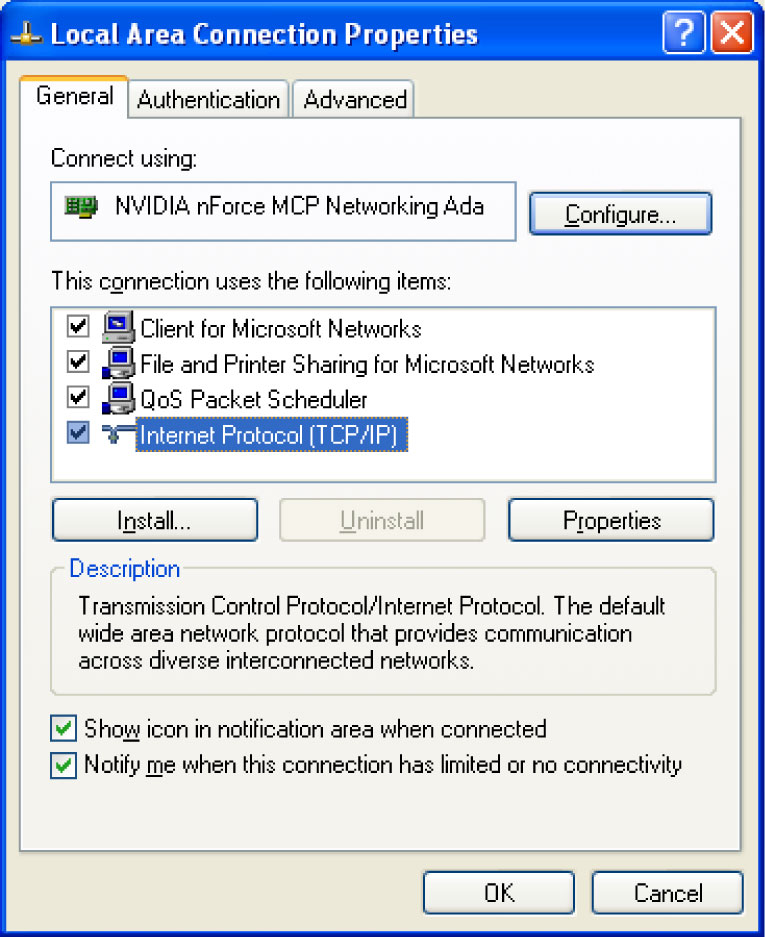
- Click Properties
- Select 'Use the following IP address
- Type for 'IP address: 192.168.1.1 (for another computer 192.168.1.2)
- Just Click into 'Subnet mask' box, it will show 255.255.255.0 (same for both computers)
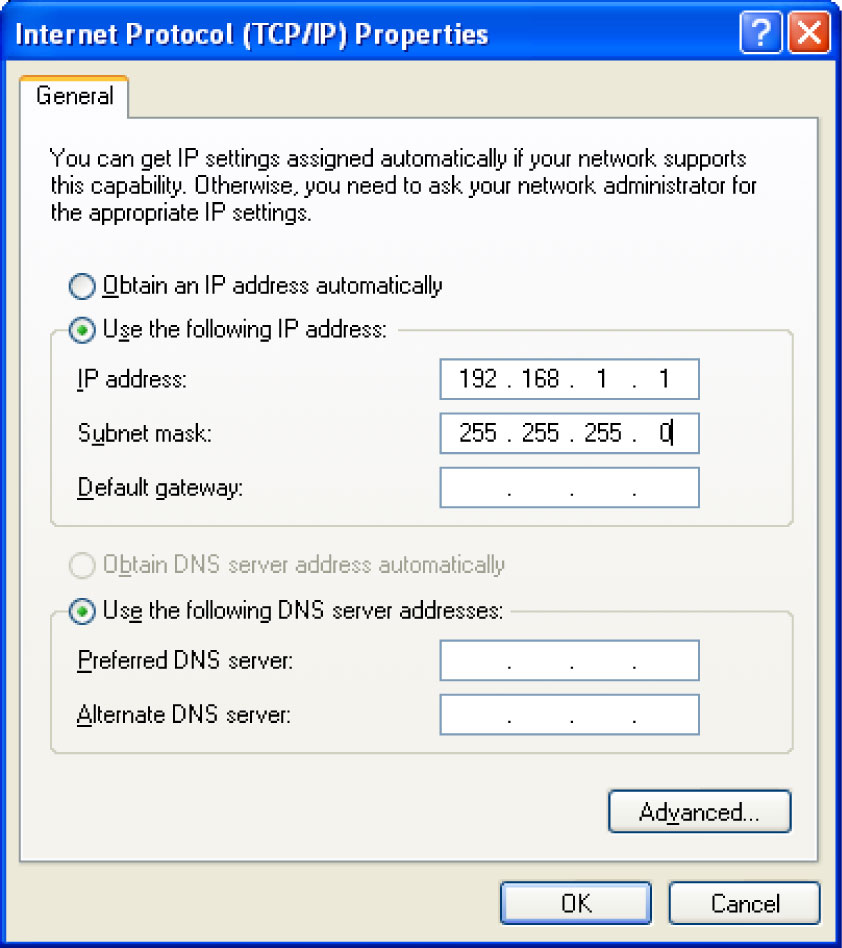
- Click OK
- Select 'Show icon in notification area when connected'
- Click Close
Step – 6: (For both Computers)
- Right Click on My Computer
- Click Manage
- Double Click on 'Local Users and Groups'
- Click Users
- Right Click on Guest
- Click Properties
- Uncheck 'User cannot change password'
- Uncheck 'Password never expires'
- Uncheck 'Account is disabled'
- Click OK
- Close 'Computer Management' window
Step – 7: (For shearing drive for both Computers)
- Open My Computer
- Right Click on Drive D:
- Click Sharing and Security…
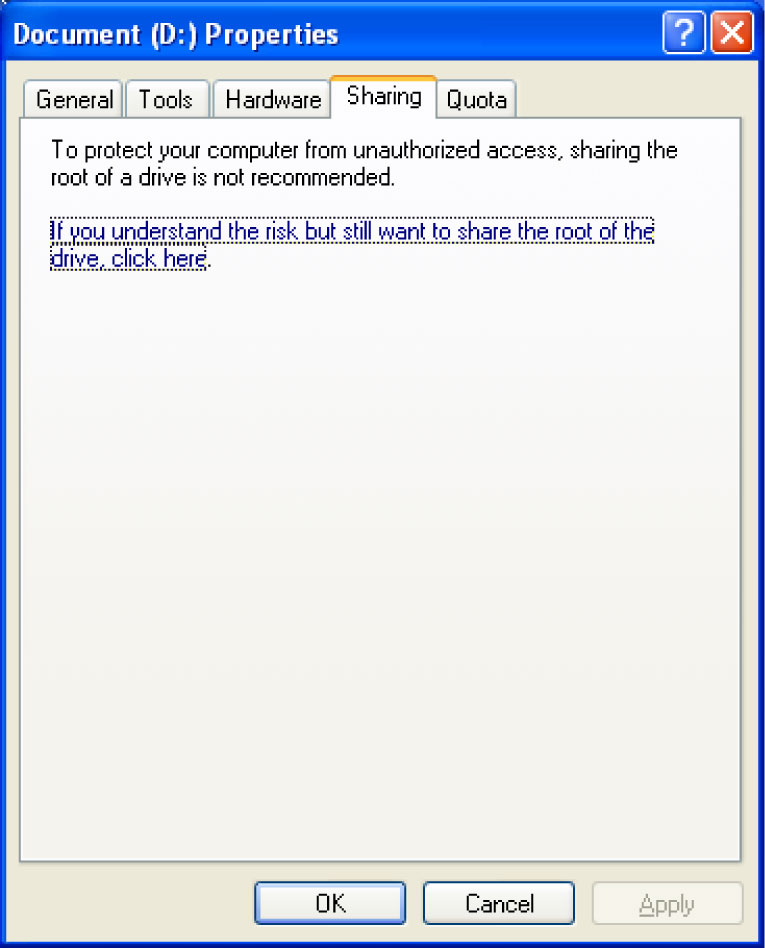
- Click 'If you understand the risk but still ………………………………..'
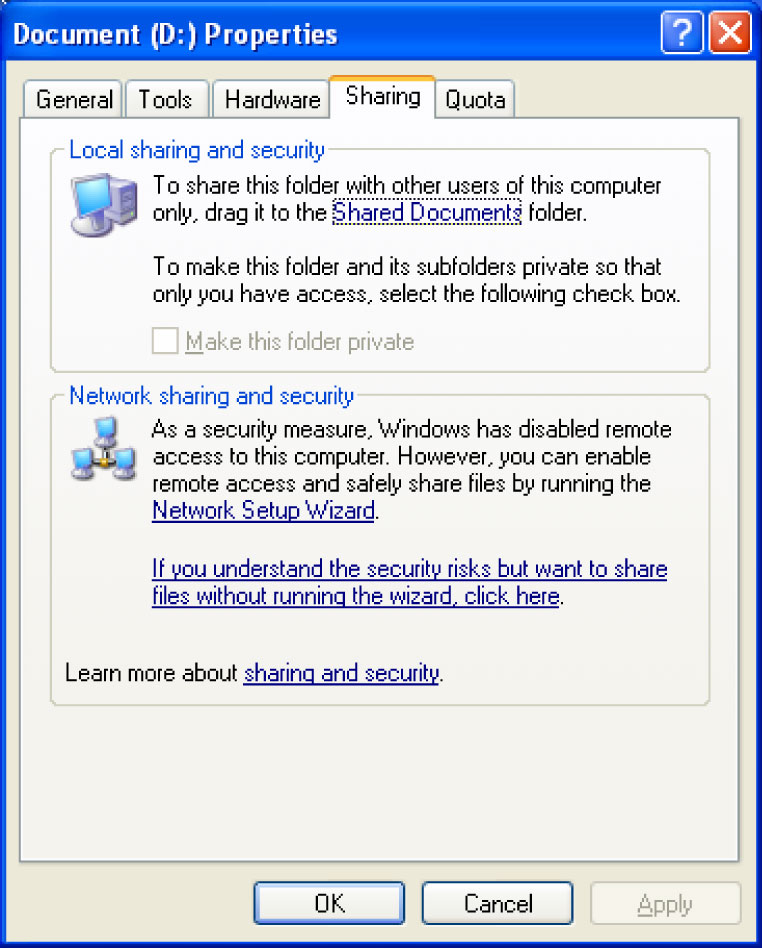
- Click 'If you understand the security risks but want to share …………………………'
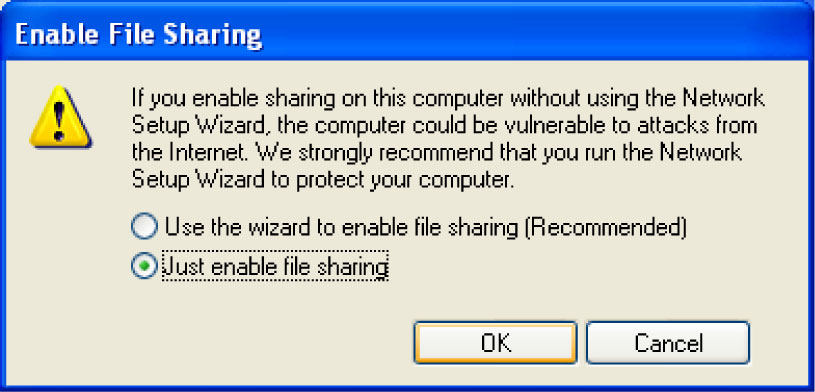
- Select 'Just enable sharing'
- Click OK
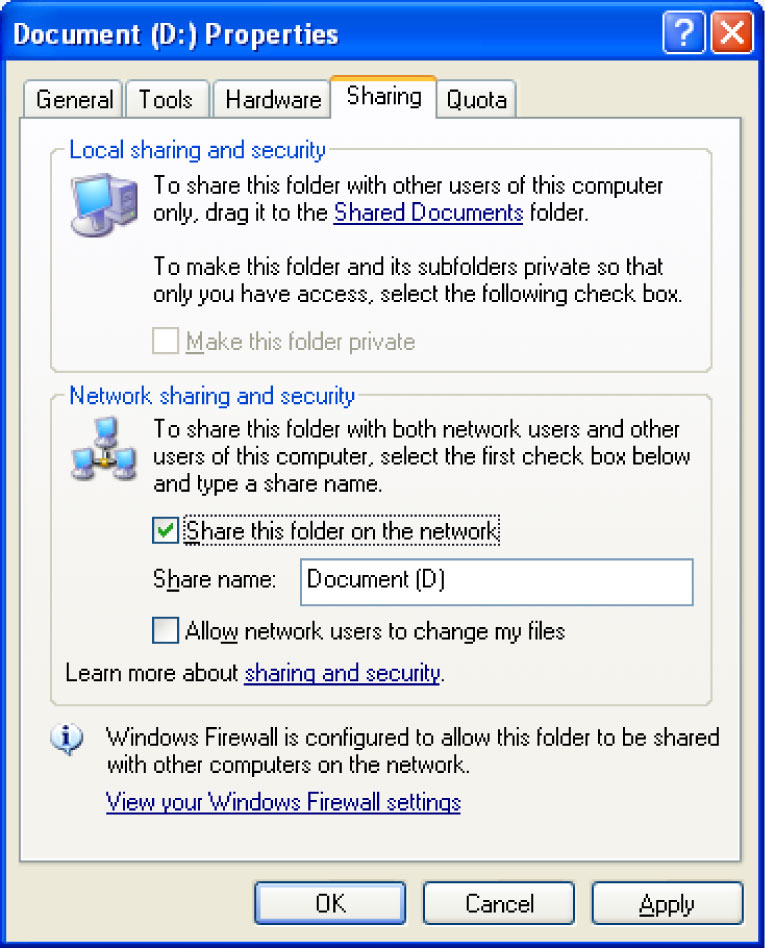
- Select 'Share this folder on the network'
- Click OK
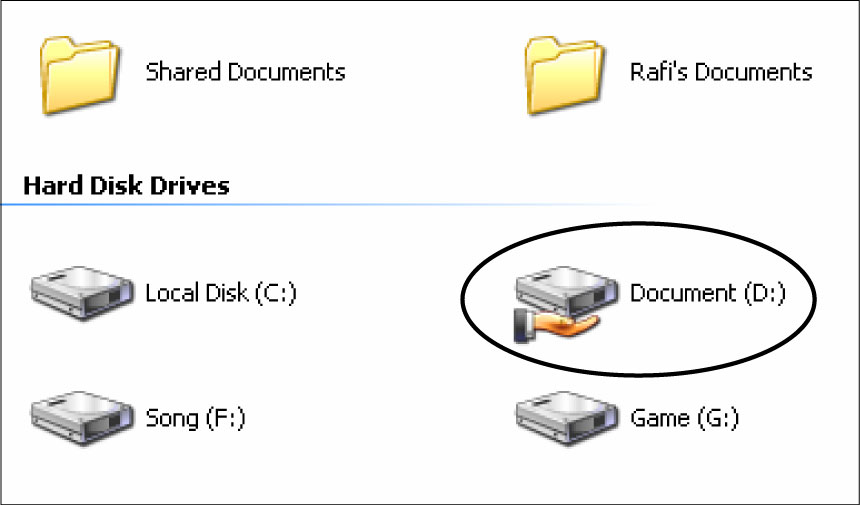
You will get a hand under the D: drive
Network connection process is ok. Now visit from one computer to another computer. And for the visit –
- Open My Network Places

- Click 'View workgroup computers'
- You will see two computer's name
- If you use com1, open com2 for visit
- Now you will see your shared drive like Local Disk (D:) or Local Disk (E:)
- Open your necessary drive
- Open your Folder or File
Then Close all

